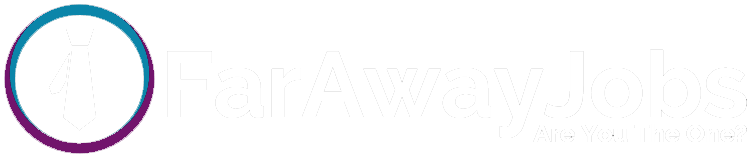Delivering an effective virtual presentation is no easy task.
Whether it’s for pitching to potential clients or discussing project goals with your team, you’ll have to compete for your audience’s attention and ensure your message gets through.
In this article, we’ll cover the top 12 virtual presentation tips and best practices for your next virtual meeting. We’ll also look at some of the key benefits of virtual presentations.
This article contains:
(Click on the links below to jump to a specific section)
Let’s begin!
12 practical tips for your next virtual presentation
Virtual presentations can be intimidating for someone just starting out with them.
But don’t worry.
Here are some practical tips and best practices to ace your next virtual presentation.
1. Research your audience well in advance
With virtual presentations, you need to do a little more research than you’d usually do. It’s best to know your audience and their expectations from the presentation.
For a webinar or similar events, you can create a registration page or an electronic submission form a week in advance.
Collect general information about who’s attending the event; ask questions about what they expect to gain from the meeting, or if they have any pressing questions.
If you’re giving an office presentation, you can set an agenda for the concepts you’ll be covering. For example, think about what your keynote will be.
Seek input from team members about your presentation structure and prioritize the action items that need to be addressed. If possible, send your meeting agenda in advance and have your managers/seniors glance through the key points.
2. Be vigilant with technical checks
You cannot control an unexpected power-cut or internet connectivity issue no matter how much you prepare. So, your best bet is to be super precise with technical checks.
Here are some things you should consider:
- Is your camera working? Can the audience see you clearly?
- Do you have a proper mic and speaker installed?
- Are you well-versed with the tools you’ll be using? For example, can you switch between google slides or enable screen sharing?
These are some questions you should ponder over.
Most importantly, make sure you have solutions for any last-minute technical glitches. Prepare to have a backup or appoint someone who can handle the IT.
3. Embrace the use of technology and visual aid tools
The entire concept of a virtual presentation is based on the premise of technology. So naturally, you want to make good use of as many tools as possible.
You can use Canva, Microsoft Powerpoint, Google slides, etc., to create an interactive presentation.
You can also integrate your virtual meeting software with various tools for better audience engagement during the presentation. For example:
- Tools like Zoom, WebinarNinja, etc, let you conduct virtual polls and quizzes during video conferencing.
- You can also use a tool like Poll Everywhere to create word clouds in real-time.
- Online game tools like Kahoot are great for creating group quizzes.
- Zoom or ClickMeeting can be useful as a whiteboard tool.
Another advantage of being well-equipped with the right tools is having better control over your audience. Virtual presenter tools can help with audience engagement. You can also monitor any distractions and eliminate them.
For example, virtual presenters can mute an audience member due to disturbances or pin an important comment for everyone to see.
4. Start with an agenda in mind
In virtual meetings, if you do not start out with an agenda in mind, you’re setting yourself up for distractions.
A good rule of thumb is to prepare a chronological list of things to be achieved during the presentation. What’s the most important concept you need to cover? Take notes, and make sure that all your other points transition back to your main concept and flow with the structure.
Next, try to simplify your data points. Use visual imagery, gifs, videos, or animations to attract attention to the key points.
Define the outcomes of your presentation, and set a time limit for each goal. For example, if the schedule has four points in total, don’t spend more than 30 minutes on each.
5. Reduce and eliminate distractions
A remote audience is always multitasking between work, so there are bound to be some distractions.
You can brief your audience about these best practices to minimize distractions:
- Everyone stays on mute while the presenter is speaking.
- Instead of directly interrupting the host, people can ‘raise’ their hand on the virtual platform if they wish to speak.
- Request your audience members to limit any distraction on their end. This could be due to background noise, kids, pets, social media, or another family member.
Apart from this, make sure that you run technical checks and prepare for any possible problems. For example, close down all unnecessary tabs if you’ll be using screen sharing features.
On your part, your chats will probably be filled with queries, doubts, or suggestions while you’re interacting with the audience. Instead of getting side-tracked by these chats, it’s a good idea to let a colleague or co-host moderate them for you.
6. Stick to short, punchy sentences
When explaining concepts to a remote audience, you should always stick to shorter, more humorous sentences. That’s because most audiences often tune out after 10 minutes.
Especially in a remote work environment, you have to capture and re-capture your audience’s attention while talking. Shorter sentences are easier to understand. But if it’s your first time being a virtual presenter, you can try these tips:
- Maintain eye contact with the audience (through the webcam).
- Use appropriate hand gestures, facial expressions, and body language.
- If possible, the person presenting should stand up. Set up your webcam accordingly.
- Ensure that your lighting is bright and lively. Make use of natural light for a better virtual background.
Moreover, keep your content prompt and precise. Avoid repetition of points, and do not over-evaluate any concepts. Ideally, do not speak for more than 10 minutes without some form of audience engagement (a story, quiz, or question).
7. Interact with your audience
According to a 2019 Duarte survey, over 68% of people believe that an engaging virtual presentation is more memorable than traditional one-way presentations.
That’s because virtual users have a very limited attention span. It’s fairly easy for them to get distracted, especially if they have to sit through a presentation without any form of interaction.
Interacting with the audience also makes you more ‘human’ in their eyes; you become more relatable. You can also plan your interaction activities in advance.
For example, you can host a quiz or poll or use a whiteboard session every 10 minutes to encourage virtual participation. You can also encourage the use of breakout rooms for audience discussions.
8. Pace yourself and plan for delays
There are little to no social cues to rely on from your audience in a virtual environment. You’ll need to practice and maintain a good pace to not speed through your presentation.
Ideally, rehearse with someone virtually. Take notes of any delay in response you may experience or points that come across as confusing to the attendees.
A remote audience often takes more time to respond. This could be due to technical issues, network delays, or unfamiliarity with the tool. But on your part, you can pace yourself according to your audience.
For example, you’ll need to incorporate longer pauses after questions or slow down your talking speed for better clarity. These changes can be observed during your practice run so that you’re better prepared for your live presentation.
9. Incorporate back-up systems
It’s important to plan for a worst-case scenario while presenting virtually, i.e., if you lose access to the meeting or content. In this case, it’s handy to share your presentation material with a co-host or a moderator.
If you’re giving a video presentation, your co-host can have access rights to the meeting if you accidentally go offline. They can interact with the audience or present the video slides while you go back online.
It’s also a good idea to be well-versed with your content. If you ever face a delay or glitch in your tools, you can always continue presenting the points with the help of a whiteboard.
10. Allot some time for Q&A sessions
When conducting a virtual presentation, it’s good to allot a specific time slot for all the doubts and queries. You can do this before or during the event.
In addition to having your own set of potential questions, inform your audience that you’ll be solving all the queries towards the end of the session.
This serves two purposes:
- Your attendees can pay full attention to the presentation, knowing that their doubts will be cleared towards the end.
- You do not get distracted by stopping and answering questions after every concept.
A Q&A platform like Tribe or BoostHQ can be useful for noting down everyone’s questions. Participants can even ask anonymous questions. This way, all your queries are stored in a single database, and you can run a more organized, distraction-free Q&A session.
11. Know when to stop
Knowing when and how to close a presentation is one of the most important virtual presentation skills you could pick up.
In a virtual event, you are bound to get distracted or carried away, so much so that you may lose track of your points. In that case, you should be precise with how much time you spend on each topic and when you should stop.
Towards the end of the presentation, it’s more productive to be brief and to-the-point and conclude with an informative synopsis. You should properly summarize the conference proceedings, highlight key points, and create a lasting impression on your virtual audience.
Here’s how you can do that:
- Prepare a clear and concise closing statement.
- Include a summary of your main agenda.
- Include a call to action.
- Include a powerful quote/message.
12. Reach out for feedback and reflect
When you’re done with your presentation, a great practice is to reach out to the participants or attendees for any feedback.
If you’re presenting to your office colleagues, you can ask for feedback on your talk. Note down how you can improve, including your content, speech, engagement, or presentation structure.
You can also provide post-presentation support. This could include:
- Extra materials/data to support the topic you covered.
- A brief recap or summary of your presentation.
- Recordings of the online presentation.
- A link to a survey to note the material you could cover in the next presentations, ways you could improve, etc.
Now, let’s take a look at some of the advantages of virtual presentations.
3 useful benefits of virtual presentations
Since the onset of the COVID-19 pandemic, virtual presentations have been the norm for most organizations and companies. They’re more accessible and can accommodate a larger audience.
Here’s how you can benefit from an effective virtual presentation.
1. Higher inclusivity
Virtual presentations offer more room for individuals to collaborate and learn.
In a traditional presentation, most of the audience is limited by their geographical location. Only people who can access the location, and manage the time, can attend.
In contrast, a virtual presentation has no bounds.
People from all over the world can join in at the same time. It’s also highly accessible for people who otherwise wouldn’t attend physically due to health, childcare, or disabilities.
2. More flexibility
Virtual presenters often offer recordings of the event for those who can’t attend. Moreover, you can also choose to keep your camera off while still attending.
This makes it easier to participate in meetings. You also save more time by hosting shorter, more effective presentations.
3. More economical
When you’re virtually connecting with an audience, you use fewer resources than regular presentations. Organizers incur fewer electricity/venue costs, while participants have no travel costs at all.
Virtual presentations also lower the company’s carbon footprint by lowering the number of unnecessary travel trips. They’re a great way to practice sustainable business practices.
Final thoughts
Virtual meetings and webinars often test your public speaking and presentation skills.
You need to plan your presentation design and slide structure, manage distractions, and effectively deliver the content to the audience. You can also make good use of online presentation software to engage your audience better.
Use the tips and tools we covered here to understand how you can deliver effective virtual presentations today.
Liam Martin is a co-founder of Time Doctor which is software to improve productivity and help keep track and know what your team is working on, even when working from home.